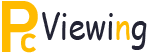How I Selected The Best Notebook Computer For Intensive Number Crunching And Stock Market Analysis
How I Selected The Best Notebook Computer For Intensive Number Crunching And Stock Market Analysis
Having used a desktop computers and notebook computers that had been officially supplied by the company where I was employed, there was no need to worry about what type of notebook computer or whatever configuration that was required in my work.
So when I finally had to purchase my own notebook computer for personal private use, I found myself facing a myraid of questions. Just what should I look out for when buying my own notebook computer?
First, I found I had to quantify my own needs for a notebook computer. Having quantified my needs, which was to do a lot of number crunching and to perform technical analysis and charting of stock prices online, I found that even low priced models could perform work that was demanded by my needs.
I was pleasantly surprised that my needs did not demand a high priced model.
Secondly, the notebook computer I required would need to be sufficiently light. In the process of identifying the notebook computer, I decided I did not need a subnotebook, as most notebook computers weigh between 5 to 7 kg, with a subnotebook weighing at 5 kg or less.
The standard notebook computer was sufficient for my needs coming with some wordprocessing software that was already installed as part of the package that comes with the computer and with Internet access capabilities. All I need was to install my specialized technical analysis program to monitor the stock prices.
At the same time, advances in notebook computer technology ensured that I had wireless technology and can hook up online at any hotspot outlet. This would allow me to have mobile wireless access anywhere I go. I could also use a pen drivefor additional mobile storage.
Finally, I also decided that I really do not need to use the provided upgrade functionality for the notebook, perferring to use the notebook for a period of two years at most. This was because I discovered parts and accessories were expensive, and going the way of upgrades to be expensive. Changing to a new model completely after two years appear to be a better proposition in terms of more power, functionality and cost savings.
Having made these decisions, the next step was to go online for a price comparison. Shopping online allowed me the convenience of researching each one of the notebook computer that caught my attention, without feeling pressured to make a quick decision.
There were some sites that allowed the added convenience of comparing different models side by side, and doing so was very useful in helping me to make my final decision on the notebook computer.
If you are faced with the task of purchasing your own notebook computer, the considerations which I have mentioned above will help you in your initial selection in making a wise decision.