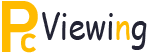Computer Slow? Optimize It With The Right Tools
Computer Slow? Optimize It With The Right Tools
Why does it seem like every time you get a new computer it operates at lightning fast speeds for only a few months before becoming slow and laborious over its tasks? Is this just something that we have to live with or can we do something to keep our computers running at optimum speeds?
The truth is that computers do not get slower as they age, a slow computer is a sign that something is literally holding your PC back and affecting its performance. And the good news is that you can do something about it.
There are many things that can affect your computer’s performance, from low memory to a fragmented hard drive and everything in between. The things that can affect your computer’s performance are usually of your own doing. You see, each time we download a program or delete a program, we affect the way our computer operates. This change in operation can leave holes in our PCs operating procedures or may even leave behind programs that can affect our computer’s performance.
Here are just a few things that could be making your computer slow:
· Running Background Programs – These programs are software applications that are running behind the scenes even when they are not in use. You may not even know that they are running, but they can zap precious memory and slow down your other tasks considerably. To see if you have programs running in the background, press Ctrl + Alt + Delete at the same time. The box that pops up will show you all applications that are running.
· Full Hard Drive – If your hard drive is too full of data, it will not have enough space to perform chores. Your hard drive should have at lease 2MB to 3MB in free space.
· Fragmented Hard Drive – When you download and delete programs, you create holes in your hard drive. These holes mean that your PC has to search for the files it needs over greater distance and not necessarily in the order that it needs them.
· Left Over Parts – When you install and uninstall Windows programs, they leave behind parts or applications that can slow down your computer. You may even unknowingly delete a file needed for other software applications. (Note: Spyware and viruses can also slow down your PC’s performance, but for the purpose of this article we are assuming that the problem lies in application errors.)
Make Your PC Run Like New
While it’s not rocket science, making your computer lightning fast once again will take a little work from you. Sometimes, this is as easy as running your Windows System Tools program. You can find these programs by clicking “start,” “all programs,” “accessories,” and “system tools.” Here you will find several system optimizers to help you free up your disk space, defragment your PC, and detect and repair disk errors.
In addition to tools already installed on your PC, you can opt to download additional programs to optimize your computer’s performance. These optimizers can be purchased as a set with other software programs that can help you get the best out of your computer. Here are just a few of the extra optimization programs that you may want for your PC:
· Memory Optimizer – When you are using your computer, it takes several programs and application to handle everything that you are doing. Each of these programs uses memory. When memory is short, computer response time is slow. Memory Optimizer helps to make the allotment of memory to each program more efficient. This can help you eliminate slow PC execution time, Windows hang up or crashing, loss of data and unwanted shutdowns.
· Registry Deffrager and Optimizer – As mentioned before, a registry with holes results in slow response times as your PC searches for the data it needs. This program improves the system response time and saves memory by creating a smaller registry.
· Windows Optimizer – We all use our computers differently. Some use their computer as a media and entertainment centerpiece while others use their PC for data storage and business purposes. Windows Optimizer allows you to tweak program settings so that they will perform in line with your needs.
Granted, a slow computer is a nuisance and it may leave you wanting to go out and purchase a new model. But before you give up on your current model, make sure that you have optimized it first. You may be surprised by how much life is still in your PC.