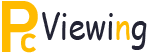What Is An Activex Control And How Is It Related With The Registry?
ActiveX is a technology that was developed by Microsoft to enhance the display of images, video and animation in their browsers. ActiveX components are a set of rules that guide the browser to display hi-resolution images and streaming video properly.
It should suffice to say that ActiveX is a technology that was developed to bring the power of Object Linking and Embedding or OLE as it is popularly known, to empower web browsers and particularly Internet Explorer, to display such objects. When web pages with embedded ActiveX components are downloaded, the corresponding controls are also downloaded and automatically launched by the operating system of the computer. This can, over some time, clutter up the registry with unwanted data and controls, thus slowing down the system drastically. This will mean having to clean up the registry with a registry cleaner periodically. ActiveX controls are actually used by windows to display very rich interfacing activity such as animation, video images, virtual reality that used 3D technology, high resolution images and the like.
ActiveX Prompts For Registry Cleaners
When downloaded into your computer, an ActiveX control is actually packaged as an .OCX file. There are cases when more .OCX files are downloaded and needed for a web page. The .OCX files like ActiveX controls need to be registered on your system before they can be used. Registering means that a program capable of doing this, queries the ActiveX control and saves specific information about it into Windows Registry, so that the operating system can find it and therefore be able to use the ActiveX control. However, one must keep in mind the importance or cleaning up the registry periodically. The Internet has the best registry cleaners available free. So, make use of them to keep your system running smoothly.
Pro’s and Con’s Of ActiveX Controls
It is important to understand that with all the ‘pros’ of ActiveX technology also come a few ‘cons’ as well. ActiveX is a very powerful tool and is sometimes used by individuals, with a flair for the technology, to create ActiveX controls with malicious intentions. These ‘corrupt’ ActiveX controls can wreck havoc on your system and leave you helpless for no fault of yours. After all, you know that ActiveX is supposed to help your system run some programs, right. So why not download an ActiveX control when you are prompted to do so? It is for this reason that Microsoft has developed the ActiveX security system.
In Windows XP operating system, this security system is embedded in the Internet Explorer. The registry of the system automatically blocks the download and installation of any ActiveX component in the Registry of the computer. Apart from this is an ActiveX component has to be installed the computer will prompt the user to check for the signature of the component. If the ActiveX component is registered with Microsoft the ActiveX is verified as authorized and is allowed to be installed in the registry of the computer. If the ActiveX component is not verified the systems offers the user a choice of not installing the ActiveX control.
Some Advise For Internet Explorer Users
If you are using Internet Explorer you should ensure that you are using a security level set to Medium or above in Internet Explorer. You can do this by going to tools in IE and select ‘internet options’ then click on ‘security’ and slide the level to medium or higher. Now, after reading about the entire automatic downloads of controls and stuff, it makes sense to download a free window registry cleaner and use it periodically to clean the registry of your system. There are enhanced registry XP cleaners to clean the complex registry of Windows XP as well.