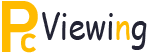How To Play PSP Games Online
How To Play PSP Games Online
Ever since I start playing games on my PSP, it is really great to have played so many games. And I also play online games as well on my personal computer and I start to wonder how I can play PSP games online as well. I had seen new games launched which is capable of playing online. Like playing PC games online, it gives a great sense of victory when I have beaten others online. My neighborhood is a pretty boring one with not much people I came across plays online games and not to mention knowing how to play PSP games online.
It set me on a journey to learn how to setup my personal PSP for online gaming. It’s pretty simple after you have figured out how every step goes and anyone can do it within a few steps. I did the system configuration using a LINKSYS WRT54G router.
The first step, you will need to download and install KAI Download the installation file according to the type of Operating System you are using.
Once you have installed the program, you need to create XTag You need to enter your information to create this XTag that will use to identify you online.
To begin, [Start Menu] >> [All Program] >> [Xlink KAI Evolution 7], run your Kai Configuration Tool which you had just installed. From the program user interface, select Java as “Optional”, you do not need it. Next, from the program, “Enable PAT” and “Lauch UI” and enter your XTag information. To finish off, uncheck “Lauch Engine”
Next, before you continue further you will need to download the LINKSYS firmware.
From your window explorer, login into your router configuration and proceed to “Administration” >> “Firmware Upgrade” and select the firmware you had previously download and click “Update”. After you had updated your router firmware, login to your router configuration again and “Disable your Wireless” >> “MAC Filter”. And next you continue with “Administration” >> “Management” and make sure your auto login is enabled and enter your XTag.
Continue from the same menu, “Interface” input the following;
br0 – for Xbox and PSP
eth2 – for PSP only on Linksys WRT54G 1.0 and 1.1 routers
eth1 – for PSP only on Linksys WRT56G 2.0 and 2.2 routers
Proceed to “Administration” >> “Kaid” and click start “Kaid”. Next, from the “Start” menu run “XLink KAI” and proceed to “Menu” >> “Settings”. From the program interface specify the IP address of your router. Once you have done that, enter the XTag information which you had previously signup.
The final step, start the connection and log-in into the PSP arena and chose your battle. From your PSP console, proceed to Multiplayer mode and host a game or join into other’s game. Lastly from your router configuration window, proceed to “administrator” >> “Kaid” and click “Scan PSP”.
So just follow the steps I mentioned above and you can now play games online and select you own battlegrounds to compete. Enjoy your online games as you have completed the setup. Nothing comes better than a sweet victory…